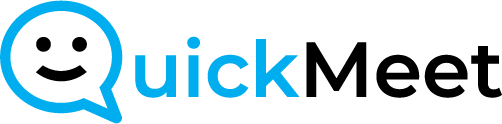Accessing Coaching Settings:
- From the main screen, find and click on “Account Settings” on the left-hand side.
Navigating to Coaching Section:
- Within “Account Settings,” click on “Coaching.”
Locating Your Coaches:
- Under the Coaching tab, find and click on “Your Coaches.”
Selecting User to Remove:
- Identify the user you want to remove as a coach.
- Click the pencil icon on the right side of their listing.
Editing User Access:
- A box will appear saying “Edit user access for (name).”
- Find the room you want to remove their coaching access for.
Disabling Coaching Access:
- Under the specified room, slide the button under “Coach” to the left to disable their access.
Saving Changes:
- Click “Save” to confirm and apply the changes.