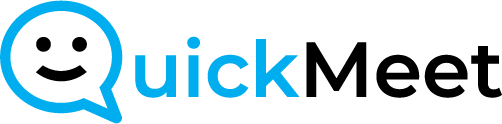- Accessing Room Settings:
- Go to the “Rooms” section in your QuickMeet account.
- Click the gear icon next to the room you want to edit to access the room settings.
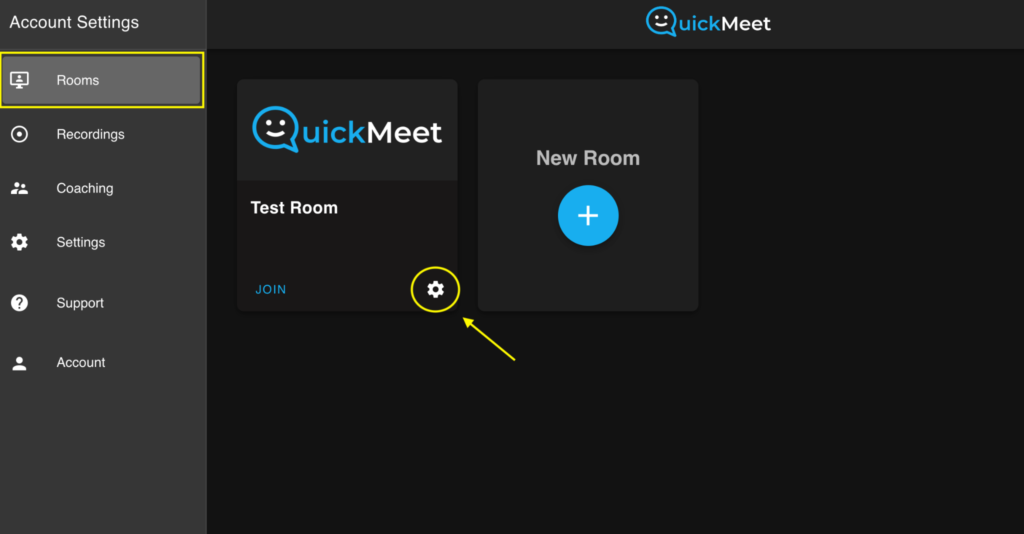
- Navigating to Meeting Entry Settings:
- Inside the room settings, click on the “Meeting Entry” tab.
- Enabling Guest Email Field:
- Under “Guest Email Field Settings,” slide the button to the right to turn on the “Require Email Field.”

Note:
- Enabling the email entry field ensures that guests provide their email addresses before joining the meeting.
- This feature helps in tracking and managing guest information effectively.
For any questions or assistance, contact our support team at support@quickmeet.online