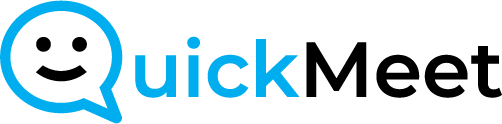Accessing Account Settings:
- Navigate to “Account Settings” to manage your account preferences.
Accessing General Settings:
- Within “Account Settings,” click on “Settings.”
Adding Integration:
- Locate and click the “Add Integration” button to initiate CRM integration.
Connecting to GoHighLevel:
- On the prompted screen, click the provided button to visit GoHighLevel.
Logging into Your CRM Account:
- In the GoHighLevel screen, enter your CRM email and password.
- Click “Sign In” to access your CRM account.
Successful Integration:
- Once signed in, you are successfully connected to QuickMeet through your CRM.