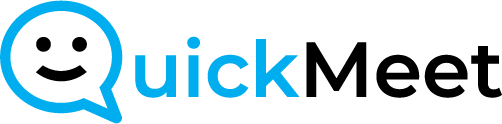Accessing Coaching Settings:
- From the home screen, locate “Account Settings” on the left-hand side.
Navigating to Coaching Section:
- Under “Account Settings,” find and select “Coaching.”
Viewing Your Coaching Roles:
In the “Coaching” section, you’ll find:
- Rooms You Coach: Rooms where you have coaching access.
- Your Coaches: Individuals with Coach or QA roles in your meeting rooms.
- NOTE: Before inviting a coach, ensure you have created a meeting room.
Inviting a Coach:
- Click on the “Invite a Coach” button.
Invitation form:
- Fill in their first and last name, along with their email address.
- Select the room you’d like them to coach or have QA access to.
Coach Permissions:
- Coaches: Can join meetings, visible and audible to other coaches and hosts, but not to guests.
- QA (Quality Assurance): Can silently observe meetings without being visible to hosts or guests.
- Turning on Reporting (Optional):
- Choose to enable reporting if you want to share meeting room activity data for analysis.
Sending the Invitation:
- After selecting permissions, click “Send.”
- The invited coach will receive an email with a code granting access to the specified meeting room.
For further assistance, contact our support team at: support@quickmeet.online