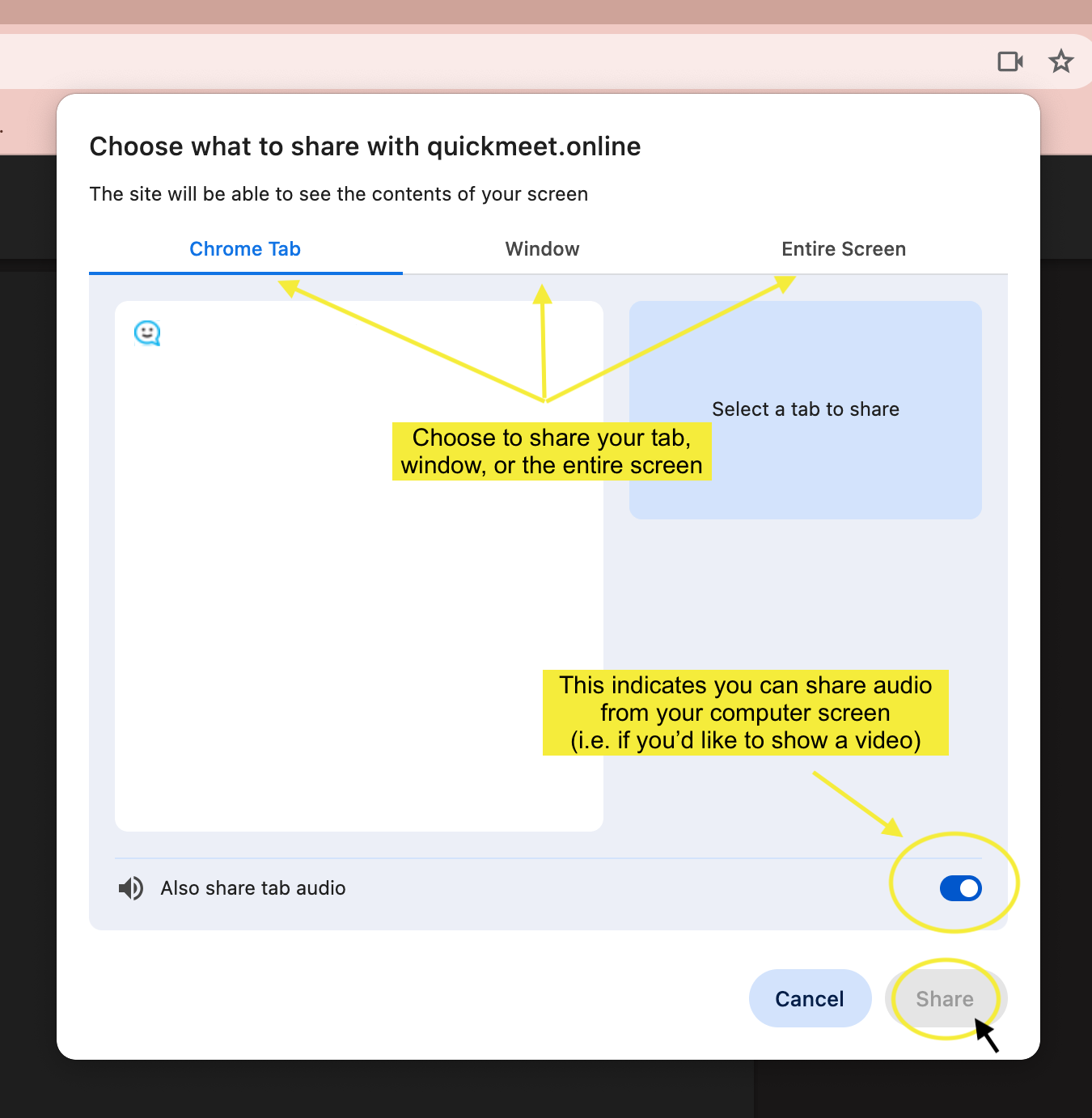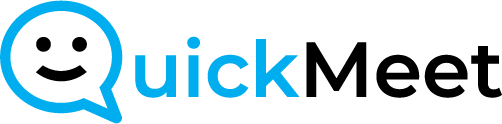- Entering the Meeting Room:
- Join the meeting room to access its features.
- Initiating Screen share:
- In the meeting menu bar, locate the computer icon labeled “Share.”
- Click on “Share” to open the sharing options menu.
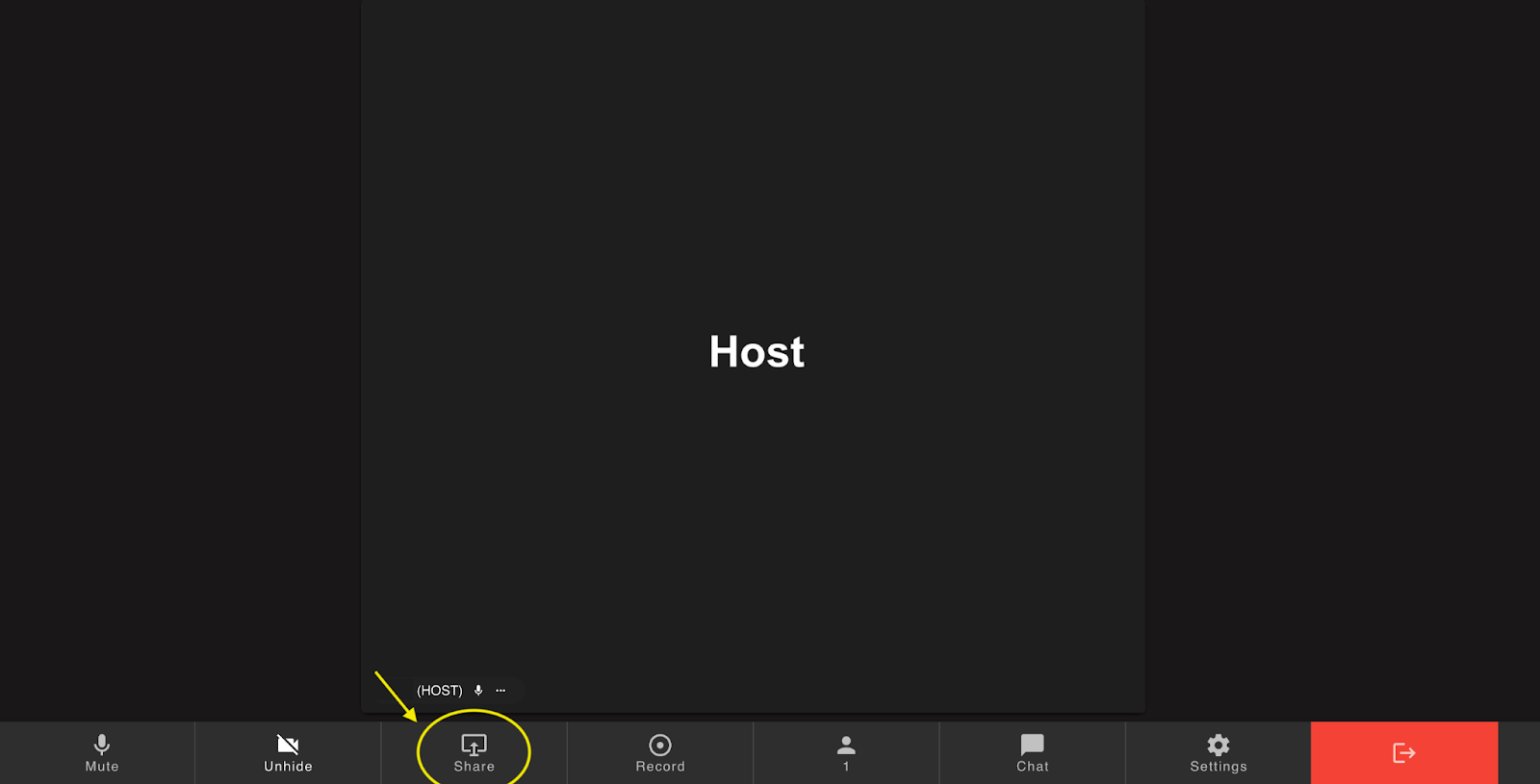
- Choosing Screen Sharing Options:
- From the menu, select “Screen” as your sharing option.
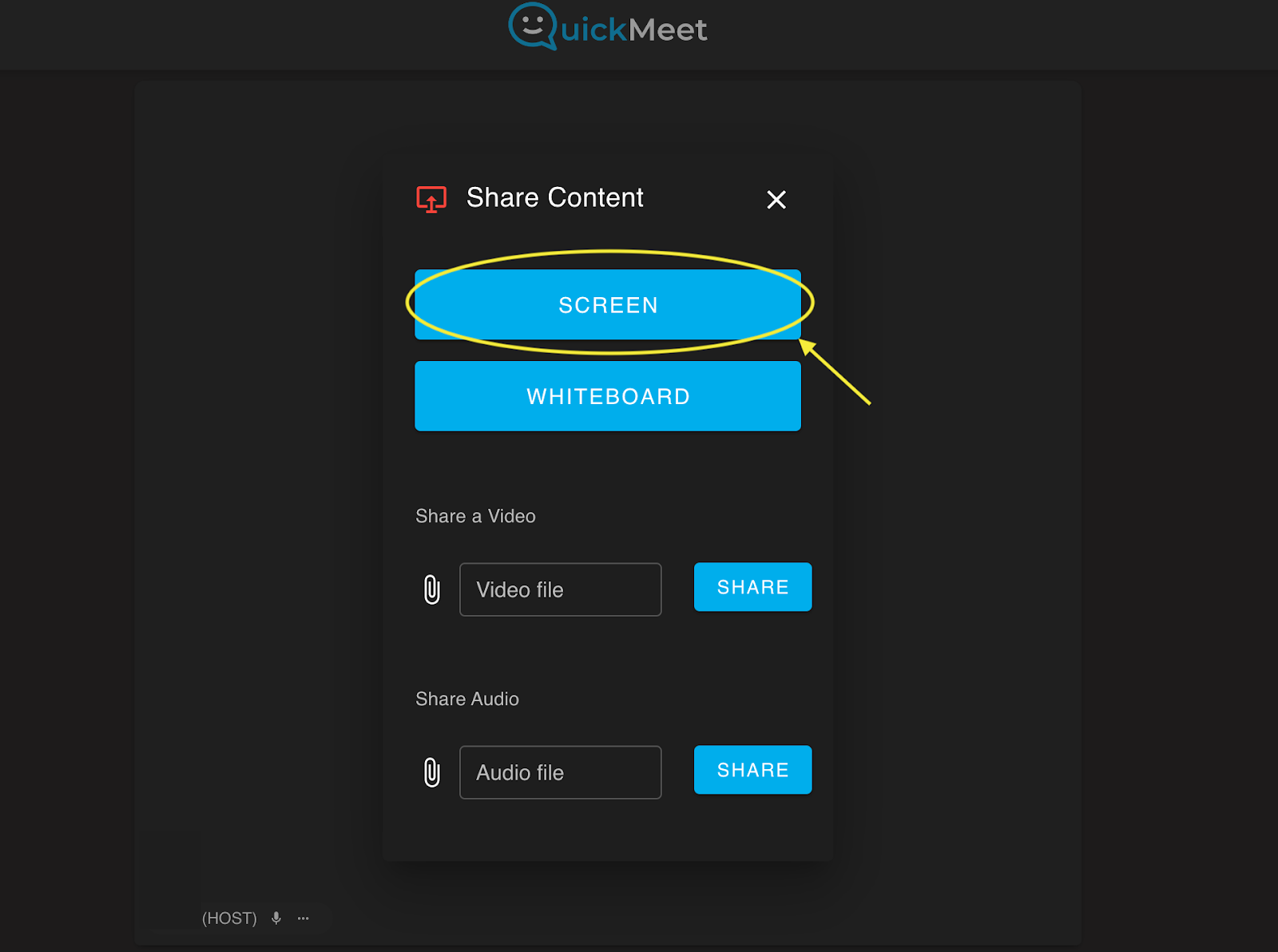
- Screen Sharing Options:
- Decide whether to share your current tab, a specific window, or the entire screen.
- Audio Sharing Option:
- Choose whether to include audio from your computer in the screen share.
- Initiating Screen Share:
- After making your selections, click on “Share” to initiate the screen share.