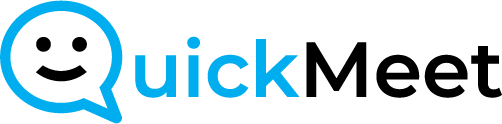Entering the Meeting Room:
- Join the meeting room to access its features.
Accessing Whiteboard:
- In the meeting menu bar, find and click on the computer icon labeled “Share.”
- From the menu, select “Whiteboard.”
Whiteboard Tools:
- Utilize various tools within the Whiteboard:
- Click the color palate icon to choose your writing or typing color.
- Select the pencil icon for freehand drawing.
- Choose the line icon for straight lines or arrows.
- Click the square icon for inserting squares or circles.
- Use the “A” icon to type on the screen.
- Select the sticky note icon to add notes.
Naming Your Whiteboard:
- Click the drop-down menu icon in the top left corner.
- Choose “Settings” and enter the desired title for your board.
Saving and Exporting:
- To save for later reference or email, click the drop-down menu icon.
- Choose “Export” and then “Export as Image” to save all edits.
- Retrieve the exported file from your computer downloads folder.